It is important to maintain the correct contact details for your domain name at the Registrar. Not only for expiry notices, but also for tasks such as domain management transfers as well as triggering Change of Registrant (CoR) processes.
** Please note: 1. Updating your domain name contacts is not the same as a Change the Ownership (CoR) request.
2. Changing your domain name contacts is not the same as changing your Wildeye Portal account’s contacts.
Updating domains one by one:
On the Main Navigation Go Domains >> My Domains
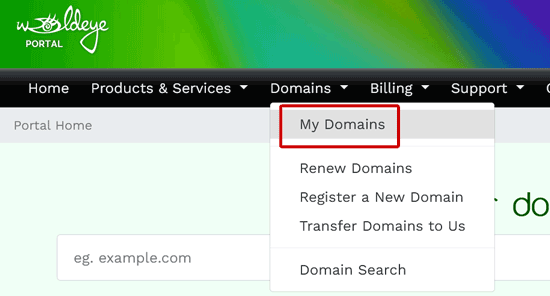
Select (Click) the particular domain you want to update the details for.
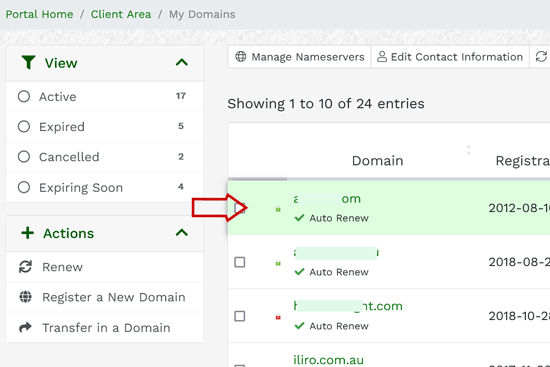
On the resulting information page, you'll have a Manage tools menu in the left sub-menu.
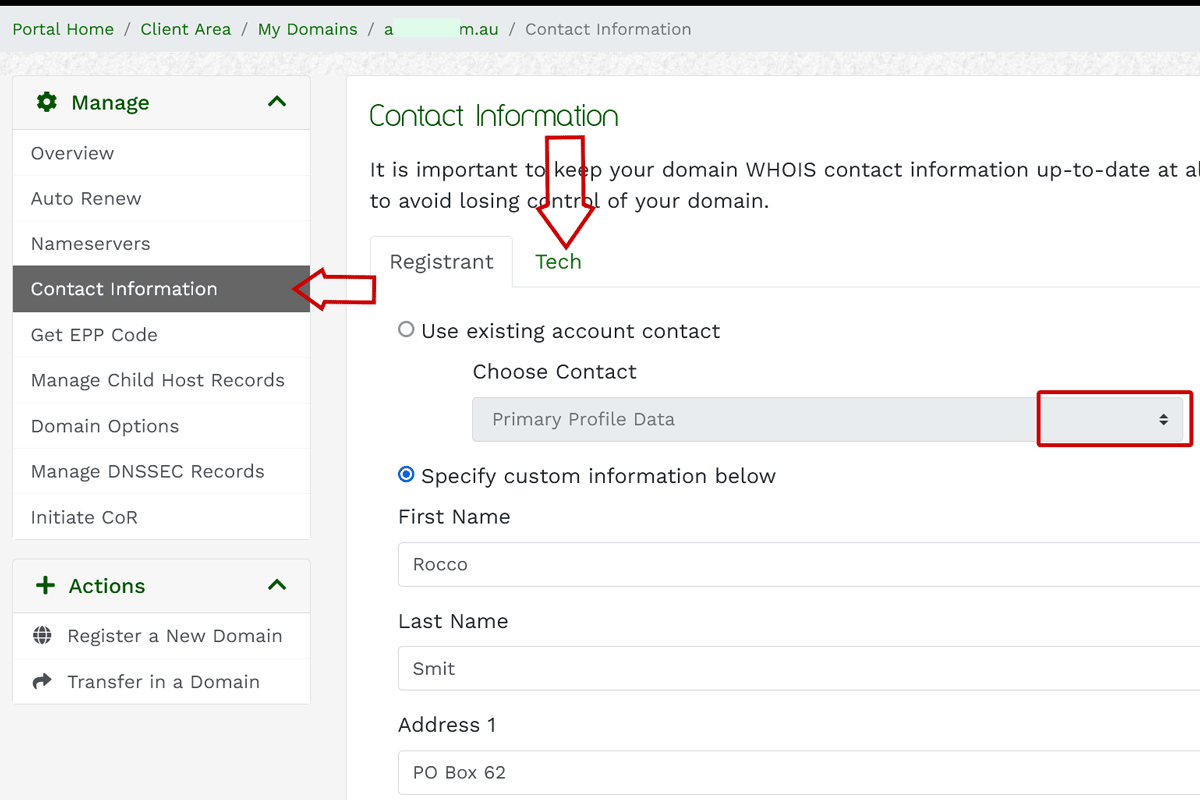
Select the Contact Information sub-menu item to see the current Contact Information at the Registrar. In the content area you will see tabs for all the relevant contact types for that domain extension.
At the very least it is important to confirm the Registrant tab's details. If you have already updated your Wildeye Portal contact details, you could use the Exiting contact drop-down tool to populate the fields for you.
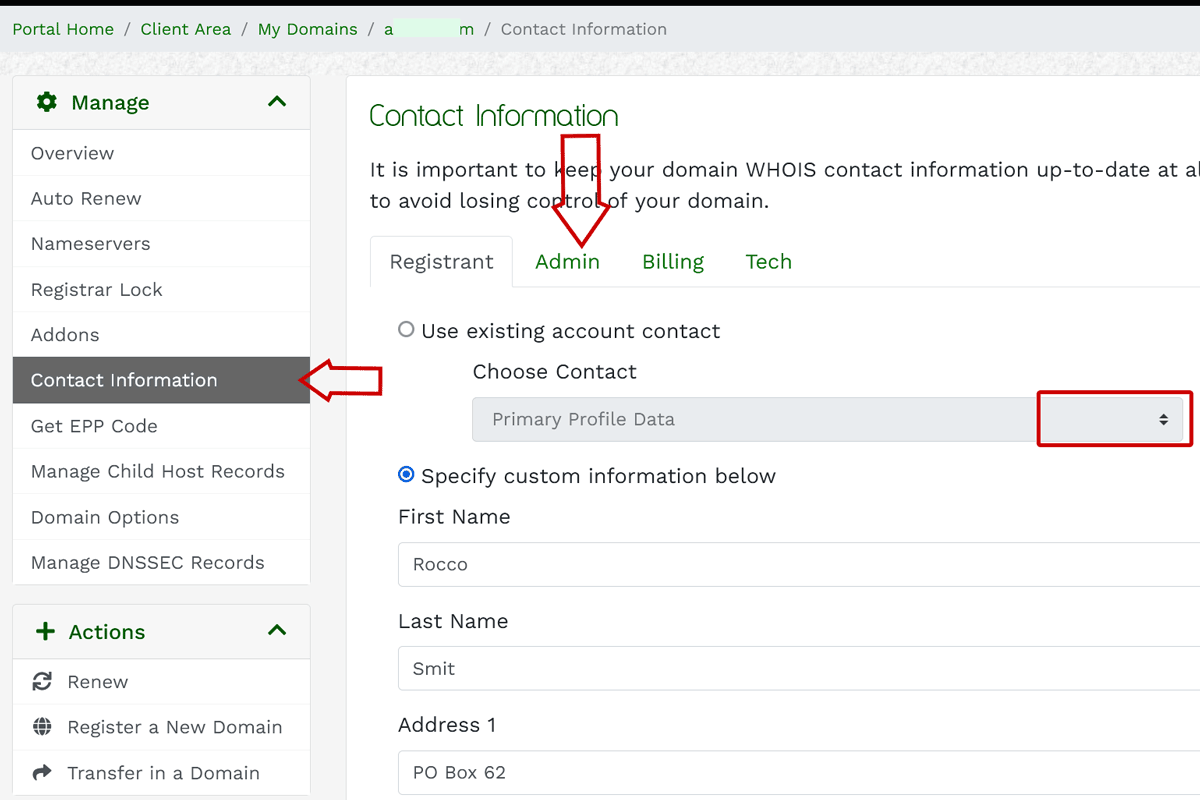
Remember to Save Changes at the bottom.
Updating the email will trigger an automated confirmation email from the system.
Please look out for that email and if required, click the confirmation link in there as well.
Updating multiple domains in one go:
From you domain list page Domains >> My Domains, Check all the domains that you wish to update with the tick boxes.
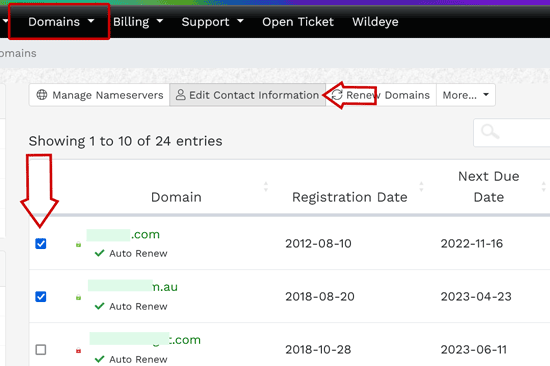
Then use the bulk action button at the top for 'Edit Contact Information'.
The process here is the same as for single domain and also remember to Save Changes at the bottom.

